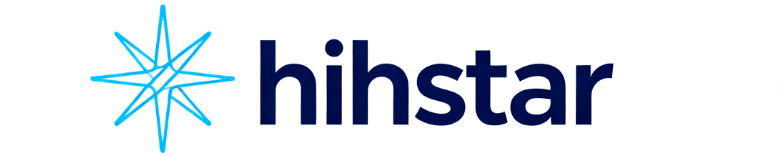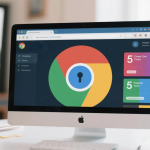Ever feel like your browser is working against you rather than for you? If your Chrome setup is just tabs, tabs, and more tabs—welcome to the club. But it doesn’t have to be that way. With the right tools, Chrome transforms from a simple browser into a productivity powerhouse, an idea lab, a research assistant, and maybe even your personal life coach (okay, maybe not the last one… yet).
Let’s skip the usual suspects like Grammarly and AdBlock. You already know them. Instead, here are five Chrome tools that are surprisingly powerful, criminally underrated, and about to become your new browser best friends.
1. Tango – Turn Your Clicks Into Slick Tutorials
What it does: Automatically creates step-by-step how-to guides from your screen activity.
Imagine this: You’re trying to explain how to upload a file to your team. You write 12 steps in Slack, take screenshots, paste them into a doc, and by the time you hit “send,” you’ve aged 3 years. Enter Tango.
With Tango, all you have to do is click. Literally. Click through your workflow and Tango silently follows along, capturing screenshots and turning them into a beautifully formatted guide. No more manual screenshots, arrows, or sighing loudly at your desk.
Use cases:
- Create SOPs in minutes.
- Train new team members without typing a word.
- Show your grandma how to open Gmail (again).
Why it’s a game-changer: Tango saves time and prevents errors. Plus, it makes you look way more organized than you actually are.
2. Loom – Because Nobody Reads Long Emails Anymore
What it does: Records your screen and camera with voice narration for instant video messages.
Let’s face it. Long emails are dead. If you’re explaining something complex, visual beats text every time. Loom is like FaceTiming your colleague and showing them your screen, but without the awkward small talk.
With Loom, you can:
- Record a bug demo in under 60 seconds.
- Walk through design feedback with voice inflection.
- Send client updates that actually get watched.
Coolest feature: Loom shows your face in a bubble at the corner. So you can point to things with your eyes, like a magician of productivity.
Why it stands out: It’s asynchronous, personal, and incredibly efficient. You get to be helpful without hopping on another dreaded Zoom call.
3. Tab Manager Plus – Save Your RAM (and Your Sanity)
What it does: Organizes your chaotic tabs into something that won’t make your laptop wheeze.
If your Chrome browser regularly gasps for air under the weight of 57 open tabs, this one’s for you. Tab Manager Plus doesn’t just show your tabs—it lets you group, search, and close them like a boss.
Here’s what makes it awesome:
- See all tabs at once, even those hiding in other windows.
- Quickly find “that one article you swear you opened yesterday.”
- Save tab groups for later. Yes, you can finally read that marketing trends PDF someday.
Why it’s better than the rest: Unlike built-in tab groups, this tool is lightweight, customizable, and doesn’t require you to name every group like it’s your child.
Pro tip: Combine this with “The Great Suspender Original” for maximum performance and minimal memory use.
4. Scribe – The Smartest Documentation Tool You’ll Ever Use
What it does: Records your screen actions and turns them into editable, shareable guides.
Yes, this sounds a lot like Tango. But Scribe brings a different flavor. While Tango is great for sharing with others, Scribe is more focused on internal documentation—especially for teams juggling complex processes.
Use it to:
- Document software onboarding steps.
- Capture internal tools workflows for IT teams.
- Build training manuals without writing a single sentence.
Best part: It integrates directly into Chrome and lets you annotate, edit steps, and export to multiple formats. It’s like having a technical writer in your browser.
What makes it special: The final guide is not just visual—it’s structured like a training doc with headers, action steps, and timestamps.
5. Liner – Highlight the Internet Like a College Textbook

What it does: Lets you highlight web text, save quotes, and organize research like a digital scholar.
We all know that feeling—you’re researching a topic, and suddenly you’re 27 articles deep, your eyes hurt, and you can’t remember which one had that amazing statistic. That’s where Liner comes in.
Here’s how it works:
- Highlight text directly on any webpage.
- Save your highlights and links in folders.
- Annotate, comment, and revisit without bookmarking the entire site.
Why it’s gold for students, writers, and researchers:
- No more copy-pasting quotes into random docs.
- Your highlights sync across devices.
- You can search your highlights later like a personal Google.
Bonus: Liner even integrates with ChatGPT for smart search and summarization. It’s basically the Swiss army knife for online reading.
Why These Tools Beat the Algorithm (and the Competition)
In a world where “Top Chrome Extensions” lists are often filled with the same names repeated like a broken record, these five stand out because they do more than automate—they enhance the way we think, work, and communicate.
Each of these tools solves a real-world problem that traditional apps or clunky manual workarounds just don’t handle efficiently. They’re not just useful—they’re transformational.
Final Thoughts: It’s Time to Level Up Your Browser
Chrome is no longer “just” a browser. With the right tools, it’s your:
- Team trainer (Tango, Scribe)
- Communications hub (Loom)
- Memory manager (Tab Manager Plus)
- Research assistant (Liner)
These tools don’t just improve your productivity—they improve your clarity. And in today’s cluttered digital life, that’s more than helpful. It’s essential.
Start with just one of these tools today. Try it out. Integrate it into your workflow. Then, sit back and enjoy the satisfying feeling of a browser that works for you—not against you.